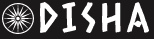YouTube Rolls Out New Tool To Allow Creators To Edit Copyrighted Music From Video; Follow Simple Step-By-Step Guide | Technology News
Notably, creators previously didn’t have the option to remove the objectionable part. The tool aims to simplify the editing process and avoid potential copyright claims, making it easier for creators to produce and share their videos without worry.
Videos receive a “Content ID claim” if there’s an issue with copyrighted music. This can lead to restrictions on where the video can be viewed or whether it can be monetized. Now, users have the option to edit out just the claimed segment from their video or replace the song entirely.
How To Remove Copyright Content From Video On YouTube:
Sign in to YouTube Studio:
Log in to your YouTube account and navigate to YouTube Studio.
Navigate to Content:
On the left-hand menu, click on “Content”. This will display a list of all your uploaded videos.
Filter by Copyright:
Locate the filter bar at the top of the Content page. Click on it and select “Copyright” from the dropdown options. This filters your videos to show those with copyright claims.
Find the Relevant Video:
Scroll through the list of videos to find the one that has a copyright claim or that you’re interested in managing regarding copyright issues.
View Copyright Details:
In the “Restrictions” column of the video row, hover your cursor over the “Copyright” status. Click on “SEE DETAILS” when it appears.
Manage Copyright Claim:
Under the “Content identified in this video” section, locate the relevant copyright claim. Click on “SELECT ACTIONS”.
Choose Action:
From the dropdown menu that appears, select either “Trim out segment”, “Replace song”, or “Mute song” based on how you want to address the copyright issue with your video content.