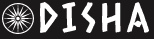Windows 11 Update Introduces New Features With Emojis, Game Suggestions And Fixes; Here’s How To Install | Technology News
The latest update to Windows 11 allows users to compress files into formats other than .zip without additional software for the first time. However, this is a preview update that allows users and the enterprise to test the new features before they are officially released in the July Patch Tuesday updates.
Windows 11 Preview Update:
After installing this update, Windows 11 will be built 22631.3810. As this is an optional update, it does not include security patches but focuses on enhancing quality and fixing bugs. Moreover, this update introduces a new ‘Game Pass’ recommendation card on the Settings home page. This change impacts both the Home and Pro editions of Windows 11, but it typically appears only if you are logged in with your Microsoft account.
What’s New In Windows 11 Preview Update:
Emoji 15.1 is a new addition to Windows 11 preview update. Windows now supports Unicode symbol-like shapes for various family constellations and introduces several brand-new emojis, including horizontal and vertical head shaking, phoenix, lime, brown mushroom, and a broken chain.
Under this update, the users can also copy files from the Windows Share window. Simply click on the new Copy button. It also rolls out the new account manager on the Start menu.
The Windows 11 KB5039302 preview update affects File Explorer. You can now create 7-Zip and Tape Archive (TAR) files using the context menu. Moreover, the “Show desktop” button is also back in the taskbar by default.
Microsoft is aware of a bug causing issues for enterprise users when upgrading from Windows Pro to a valid Windows Enterprise subscription. The company is working on a fix, which will be released through a Windows update in the coming weeks.
The complete change log can be found in the KB5039302 support bulletin. However, it’s important to note that some improvements may not be available for all users.
Here’s How To Install Windows Preview Update:
Step 1: Click on the Start menu and select the gear icon to open the Settings app.
Step 2: In the Settings window, find and click on “Update & Security.”
Step 3: Click on “Windows Update” in the left-hand menu.
Step 4: Click on the “Check for updates” button to manually start the update process.