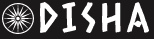Struggling to Manage Gmail? Learn How To Organize Emails With A Swipe – 6 Easy Steps | Technology News
It provides users with the convenience of sending and receiving emails to anyone. Beyond just sending emails, the Gmail app offers several features that are not only useful but also make their tasks easier.
However, many people are unaware of these features. In this article, we will tell you about Gmail features that not only help you work faster but also save you time. The Gmail feature includes Mail Swip Actions, Confidential Mode, Smart Compose feature and more.
Mail Swipe Actions
This feature allows users to perform tasks with a shortcut. You don’t only have the option of deleting or archiving emails with these gestures. There are, in total, six actions: Archive, Delete, Mark as read/unread, Move to, Snooze and None.
How To Manage Emails With Just Swipe Actions
Step 1: On your Android device, open up Gmail.
Step 2: Tap the hamburger menu located at the top left corner of the page.
Step 3: Scroll down and find the Settings option, then tap on it.
Step 4: Within the Settings menu, tap on General Settings.
Step 5: Find the Mail swipe actions section and tap on it.
Step 6: Tap Change next to either the Right swipe or Left swipe, and adjust the action as per your preference.
Confidential Mode:
With Gmail’s confidential mode, users can protect sensitive information from being shared by mistake or without permission. Confidential messages can’t be forwarded, copied, printed, or downloaded.
Smart Compose:
With Smart Compose, which uses machine learning, you can write emails faster. It offers suggestions as you enter text. It works in English, Spanish, French, Italian, and Portuguese.