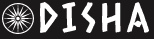Microsoft Windows: What Is CrowdStrike And Blue Screen Of Death Error? Here’s How To Fix This Bug In 10 Simple Steps | Technology News
The issue was not caused by Microsoft but by a bug in a driver update pushed out by the cybersecurity company CrowdStrike. Notably, CrowdStrike quickly acknowledged the problem, resolved the issue, and immediately began working with customers to implement a solution.
What is Crowd Strike?
CrowdStrike is a global security software provider, serving numerous Fortune 500 companies, including major banks, healthcare, and energy firms. Affected systems often display the Blue Screen of Death and fail to restart properly. Founded in 2011 and based in Austin, Texas, CrowdStrike operates in over 170 countries and employed more than 7,900 people as of January.
What Is Blue Screen Of Death?
The Blue Screen of Death (BSOD) appears when the Windows operating system encounters a critical error and crashes. While the BSOD signifies that Windows has reached an unstable state and can’t continue running safely, it is frequently triggered by relatively minor issues that can be resolved easily.
How to Fix Your Microsoft Windows Affected By CrowdStrike Blue Screen Error
Step 1:
Power on the PC.
Step 2:
As soon as the Windows logo appears, press and hold the power button to interrupt the boot sequence, and repeat this step two more times.
Step 3:
Click the “Advanced Startup” option.
Step 4:
Click the “Troubleshoot” option.
Step 5:
Click on “Advanced options.”
Step 6:
Click the “Startup Settings” option.
Step 7:
Click the “Restart” button.
Step 8:
After your computer reboots, press the F5 (or 5) key to select the “Enable Safe Mode with networking” option.
Step 9:
Sign in to your Windows 11 account, open Start, search for “File Explorer,” and click the top result to open the app.
Step 10:
Navigate to “This PC” > “C” drive > “System32” > “drivers” > “CrowdStrike” folder, right-click and choose the Delete option for each of the files, then restart the computer.