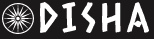Apple iOS 18: How To Customise Lock Screen Widgets In iPhones; Follow THESE Simple Steps | Technology News
With iOS 18, you can easily add, rearrange, and customize widgets to suit your preferences. iPhone users can now customize the colour of app icons and widgets, even matching them to the wallpaper, and adjust their size to appear larger.
Moreover, several new apps have been introduced, including Journal and Passwords, along with an enhanced Calculator. The Photos app has undergone a redesign, while both the Notes and Camera apps have received improvements.
How To Add, Rearrange, And Customize Widgets on Your iOS 18 Lock Screen
Step 1: Press and hold the lock screen to enter customization mode.
Step 2: Tap “Customize Widgets” from the menu that appears at the bottom of the screen.
Step 3: Choose your widgets by tapping and holding one, then moving it to your preferred spot.
Step 4: To add more widgets, tap the “+” button.
Step 5: Customize the appearance of a widget by tapping and holding it, then selecting “Edit Widget.”
Step 6: Rearrange widgets by tapping and holding one, then dragging it to a new position.
Step 7: Add more pages by swiping left or right if you have more widgets that can fit on one page.
Step 8: Organize the widgets across multiple pages for a better layout.
Step 9: Tap “Done” to save your custom lock screen setup.
Step 10: Review your changes to ensure your lock screen is customized as you like.